
By Ann Jackson September 11, 2025
Email remains the backbone of work communication. Whether you’re a freelancer, a small business owner, or even someone who’s part of a big corporation, a domain-branded email address adds credibility, and your communication looks more professional. Top Picks for my Readers: Here’s the thing: If your host uses cPanel, then you’re in great hands—because cPanel offers one of the easiest and most effective means to setup, manage, and secure your email accounts.
In this post, we will look at how you can set up an email account within cPanel. Let us start.
Why Domain-Based Email Accounts Matter?
Many people continue to use free email services like Gmail, Yahoo or Outlook. Although these are fine for personal usage, they do not offer the professional touch needed for many business actions. So here’s why you should consider setting up a domain-based email account.
- Professional Image – A proposal arriving from [email protected] is much more professional vs [email protected].
- Brand Reinforcement – Every email includes your domain name that reminds your brand.
- Customer Trust – A business that has a domain-based email account is seen as being more professional and businesslike than one that operates with a Webmail account.
- Scalability – Multiple accounts can be set up (i.e: support@, info@, careers@ etc) to allow you to keep communications organized.
- Better Control – You control your storage, passwords, security, and forwarding settings that is not the case with the free services.
Steps of Setting Up Email Accounts in cPanel
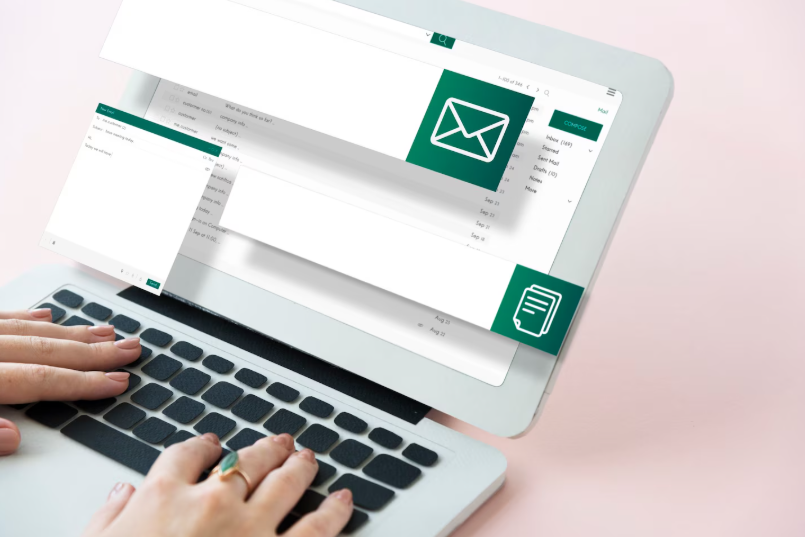
Now, let us understand the steps of setting up email accounts in cPanel:
Step 1: Accessing cPanel
The first thing you’ll need to do is to sign in your cPanel account. So the link could be something like: https://yourdomain.com/cpanel. Check the exact URL from the provider.
Use the login credentials you created with your hosting provider. Inside, you’ll find the dashboard with various modules for files, domains, databases and emails.
Don’t stress if you’re not familiar with cPanel; it is user friendly, and the email functions are some of the simplest to operate.
Step 2: Navigating to the Email Accounts Section
In your cPanel, scroll down to the Email category. Here you will find a bunch of tools such as Forwarders, Autoresponders and Email Routing. The one we want is Email Accounts.
This section allows you to:
- Create new email accounts.
- Manage existing ones.
- Adjust quotas and passwords.
- Access webmail directly.
Step 3: Creating a New Email Account
Click Email Accounts, then click the Create button. You’ll get asked to provide some details:
- Domain: If you have more than one domain in your hosting account, then, here you have to choose the domain (on which you will create this Email).
- Username: This will be the part before the @ in your email address. So for instance, entering contact becomes [email protected].
- Password: Choose a strong password, or use the password generator.
Your new email account is ready to use when you click Create.

Step 4: Assigning Mailbox Quotas
cPanel allows you to allocate storage space for email accounts. This is especially important if you’re running multiple accounts on shared hosting.
- Unlimited: No limitations, but files may overload your hosting space.
- Custom Quota: Example, 1000 MB (1 GB). This helps manage resources.
Its best to make sure that each user is given some space and not one single account is allowed to take everything.
Step 5: Accessing Email via Webmail
If you need to check your emails without any delay, cPanel’s Webmail is a fast way to do it!
To access:
- Navigate to Email Accounts on cPanel.
- Locate your account and click Check Email.
- Select the Webmail application you want to use.
This is ideal for quick access from any browser without needing configuration.
Step 6: Setting Up Email Accounts on Desktop Clients

If you prefer a traditional setup, you can connect your email accounts to desktop programs such as Microsoft Outlook, Thunderbird or Apple Mail.
You’ll need these details from cPanel:
- Incoming Mail Server (IMAP/POP3): mail.yourdomain.com
- Outgoing Mail Server (SMTP): mail.yourdomain.com
- Username: Your full email address.
- Password: The one you set earlier.
IMAP is the most common choice, as it syncs across devices; POP3 downloads browsers and clears mail from the server.
Step 7: Adding Email Accounts to Mobile Devices
Nowadays, the smartphone has become a common solution for accessing email accounts. Email setup is simple on both iOS or Android:
- Open Settings > Add Account > Other.
- Enter your domain-based email address and password.
- Input the IMAP/POP and SMTP details provided in cPanel.
- Save the configuration.
This way, you can respond to clients from anywhere and anytime.
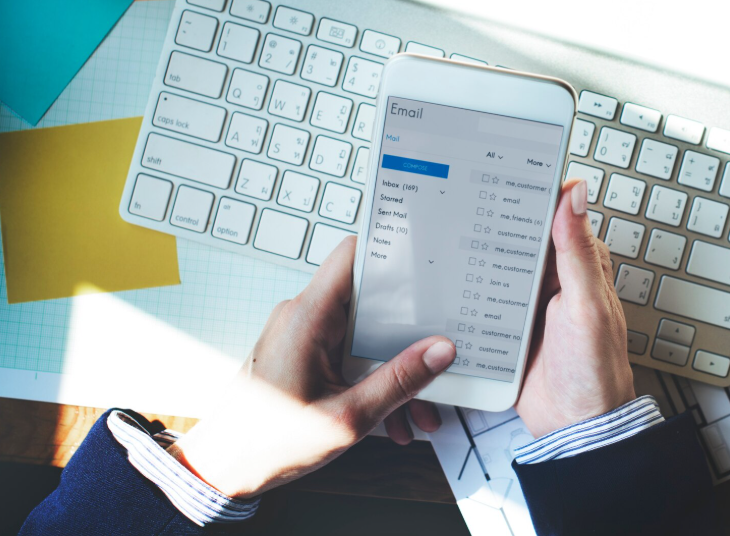
Step 8: Strengthening Email Security
An inadequately-secured email account can because target spam or phishing. cPanel itself has of course multiple features to help secure your accounts:
- Spam Filters: Helps block unwanted emails.
- Email Authentication (SPF, DKIM, DMARC): Prevents your domain from being spoofed.
- SSL/TLS Encryption: Ensures emails are sent securely.
- Two-Factor Authentication (2FA): Adds extra login protection.
By enabling these, you not only protect yourself but also increase the likelihood of your emails reaching inboxes instead of spam folders.
Step 9: Using Forwarders and Aliases
Forwarders allow you to redirect one email account to another. For example:
This helps keep communication centralized and avoids missing important messages. Aliases, on the other hand, let multiple email addresses point to the same inbox.
Step 10: Setting Up Autoresponders
Autoresponders are automated replies sent from your email account when someone reaches out to you. They’re especially useful for customer support or when you’re unavailable.
For example:
“Thank you for contacting us. We’ve received your message and will respond within 24 hours.”
You can configure this under the Autoresponders tool in the Email section of cPanel. Make sure to add email signature as it captures your business information and other details.
Step 11: Managing Existing Accounts
Over time, you may need to update or delete certain accounts. In the Email Accounts section, you can:
- Change passwords.
- Increase or decrease mailbox quota.
- Suspend or remove accounts.
- Access mail directly.
Regular management also prevents your server from being overloaded and makes sure there dormant accounts do not become security risks.
Troubleshooting Common Email Account Issues
Even with correct installation, there can be problems. Here are common problems and solutions:
1. Can’t log in to email
- Verify username is the full email address.
- Reset password via cPanel.
2. Emails not sending
- Check SMTP settings and ports (465 or 587 with SSL).
- Ensure your IP or domain isn’t blacklisted.
3. Inbox full
- Increase quota.
- Archive or delete old emails.
4. Emails landing in spam
- Ensure SPF, DKIM, and DMARC are correctly set up.
- Avoid using spammy subject lines.
Conclusion
Setting up an email account in cPanel is one of the most valuable steps you can take to enhance your business communication. It’s not just about professionalism—it’s about building trust, securing data, and streamlining your workflow.
The whole process, from logging in to cPanel and adding accounts to setting up clients, adding security and managing space, goes through in a very straightforward way. With the proper practices, your email accounts will be trusted communication lines and will serve as reliable tool for business growth.
FAQs on Email Accounts in cPanel
1. How many email accounts can I create?
This depends on your hosting plan. Shared hosting often limits accounts, while VPS or dedicated servers may allow unlimited.
2. Should I choose IMAP or POP3?
IMAP is more suitable if you want to access multiple devices to access your mail, and POP3 works best if you are going to store all of your email on one device.
3. Can I use Gmail to manage my cPanel email account?
You can even add your domain email address and setup your email in the gmail under the account settings with the external option.
4. How do I secure my email account from spam?
Enable SPF, DKIM, and DMARC, and activate spam filters in cPanel.
5. What if I forget my email password?
You can reset it whenever you need to through the cPanel’s Email Accounts section.